Enhance SEO with Advanced Metatags in WordPress
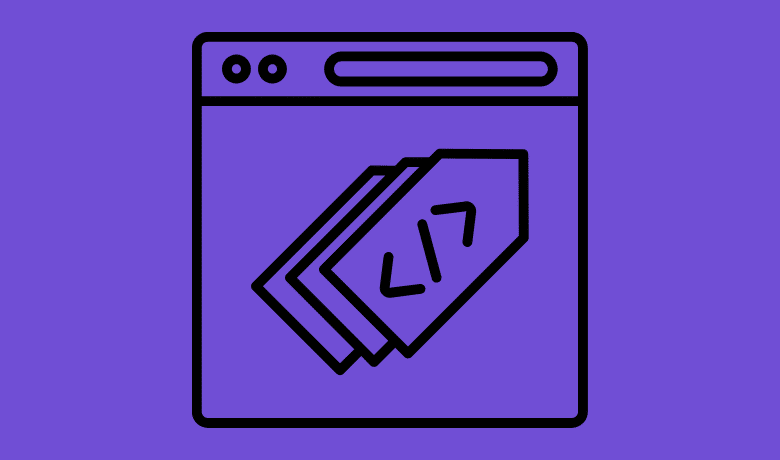

Want your site to rank higher and attract more clicks? You can start by optimizing your WordPress meta tags properly. These little pieces of code might not be visible on your site, but they play a key role in how search engines and users perceive your content. In this guide, we’ll walk you through everything you need to know about meta tags in WordPress: what they are, how Google uses them to index and rank your site, how they impact click-through rate (CTR), and how to add and optimize them easily (with or without a plugin) for different types of content.
Ready to master it all?
Let’s dive into this WordPress meta tags tutorial!
| TL;DR:
Meta tags in WordPress are one of the few ways to communicate with search engines directly. They help define what your content is about, increase visibility in search results, and improve your click-through rate (CTR). They also ensure that your content is well-represented across search engines and social media platforms. You can add meta tags to WordPress in two ways: using an SEO plugin like Rank Math or by editing the header.php file manually. Whichever method you choose, ensure your meta tags are optimized, compelling, and A/B tested for best results. Key Takeaways: Meta tags serve as a direct line of communication between marketers and search engines, helping to clarify what your page is about. You can add meta tags manually in the header.php file or use an SEO plugin like Rank Math SEO to edit them within WordPress easily. Meta tags influence how your page appears in search results, so make them relevant and engaging to improve the click-through rate and encourage users to click. CTR is the best KPI to measure the success of your meta tags. Proper meta tags (OpenGraph) also enhance your presence on social media platforms, leading to higher engagement. Ensure your content displays properly on mobile devices by using the meta name=”viewport” tag. |
What Are Meta Tags in WordPress?
Meta tags are small pieces of text written in HTML that you insert directly into your website’s code. Their purpose is to guide search engines and users by providing extra information about your page’s content. While the meta tag code isn’t visible directly on your site, some of its content, like the meta description, can still be seen by visitors, for example, in the snippets shown in Google search results.
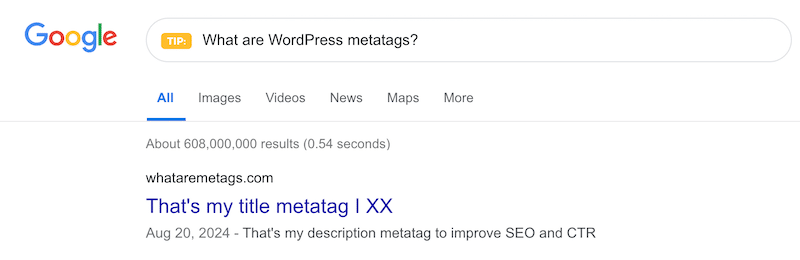 Title meta tags and meta description in WordPress – Source: My Google search results
Title meta tags and meta description in WordPress – Source: My Google search results
Important: When we talk about meta tags, it’s not just about the title and description. Here’s a list of meta tags supported by Google, each serving a different purpose to help Google understand how to treat your content:
- Meta description: it displays the snippet under your page title in Google search results.
- Meta robots tag: it instructs search engines whether to index a page or follow its links. Useful if you want to hide certain pages from search results.
- Notranslate tag: It tells Google not to offer a translation for this page.
- Nopagereadaloud: it prevents Google’s text-to-speech services from reading the page aloud.
- Rating: Indicates content rating, such as adult material.
- Viewport: It helps pages display correctly on mobile devices.
- Refresh: It redirects users to a different URL after a set amount of time. Not recommended for SEO.
In this article, we will focus mainly on the meta description, meta robots, and viewport tags, as they are the most important tags for SEO.
What is an Example of a Meta Tag?
Here’s an example of a WordPress meta tag that can be added to your section to improve SEO.
On the Google search results, this code would appear like this:
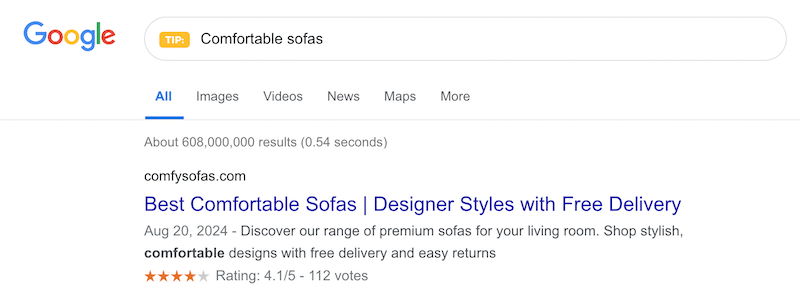 Example of a great metatags and meta description in WordPress – Source: My Google search results
Example of a great metatags and meta description in WordPress – Source: My Google search results
Role of WordPress Meta Tags in SEO and CTR
Meta tags are important for SEO because they give search engines additional context about your page beyond just the main content. Google checks the page content, but it also considers meta tags, especially the description, to “decide” how to index and rank your site.
Meta descriptions also play a key role in improving your click-through rate (CTR). They often appear directly under your page title in search results, serving as a brief “sales pitch.” A well-written, relevant meta description can convince users to click on your link instead of someone else’s, boosting your traffic and engagement.
Now that you know why meta tags are so important for your SEO and CTR, let’s dive into how you can implement them easily in WordPress, with or without a plugin.
“Meta tags are among the most influential elements for SEO rankings. Beyond the usual best practices, my advice is to write unique titles that no other competitor on the SERP is using and make them click-worthy. Click-through rate can be the deciding factor between ranking first or second. Make sure your snippets are as attractive as possible. Your meta descriptions and rich snippets can help with that too!”
Lucio Laria, SEO Expert at agenceonze.com
How to Add Meta Tags in WordPress Without a Plugin
To add meta tags without a plugin, you need to edit your WordPress header.php file. This method involves basic HTML knowledge and gives you full control over your WordPress header.php meta tags. Here’s how to insert custom meta tags into your WordPress site:
- Go to your WordPress dashboard.
- Navigate to Appearance > Theme File Editor.
- In the right-hand panel, find and click on the header.php file to open it.
 Opening the header.php file to add metatags to WordPress – Source: My WordPress dashboard
Opening the header.php file to add metatags to WordPress – Source: My WordPress dashboard
4. Inside the section, insert your HTML meta tags. For example:
- Save your changes by clicking the Update file button.
Always backup your site or keep a copy of your header.php file before editing it manually to avoid breaking your website.
How to Add Meta Tags in WordPress with a Plugin (the Easy Way)
The easiest way to add custom meta tags in WordPress is to use a WordPress SEO plugin, such as Rank Math SEO, Yoast SEO, All in One SEO, or SEOPress. These tools are powerful meta tag managers for WordPress, designed to help you manage important SEO settings without needing to touch a line of code.
While all of them offer similar SEO features, we’ll use Rank Math for this WordPress meta tags tutorial. It’s free, beginner-friendly, lightweight, and offers full control over your meta titles and descriptions.
- Install the Rank Math SEO Plugin. From your WordPress dashboard, head to Plugins > Add New, then search for “Rank Math SEO.” Click Install Now, then Activate.
- Once activated, Rank Math will launch a simple setup wizard. Follow the prompts to configure basic SEO settings for your site. You can always change these later or even skip the entire thing.
- Next, go to Pages or Posts in your dashboard and open the one where you want to add custom meta tags.
- On the right-hand side of the editor, find the Rank Math SEO section. Click on Edit Snippet, which opens a small window where you can customize your SEO title and meta description.
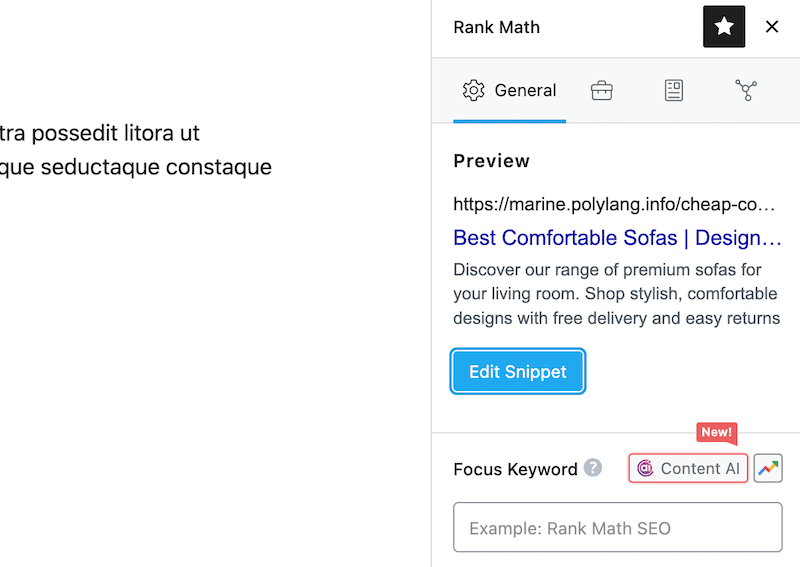 The Edit Snippet button to add meta tags on WordPress – Source: RankMath
The Edit Snippet button to add meta tags on WordPress – Source: RankMath
5. Now simply enter your SEO title and meta description. Rank Math shows a preview of how your page will appear in Google, so you can adjust your content to make it more clickable.
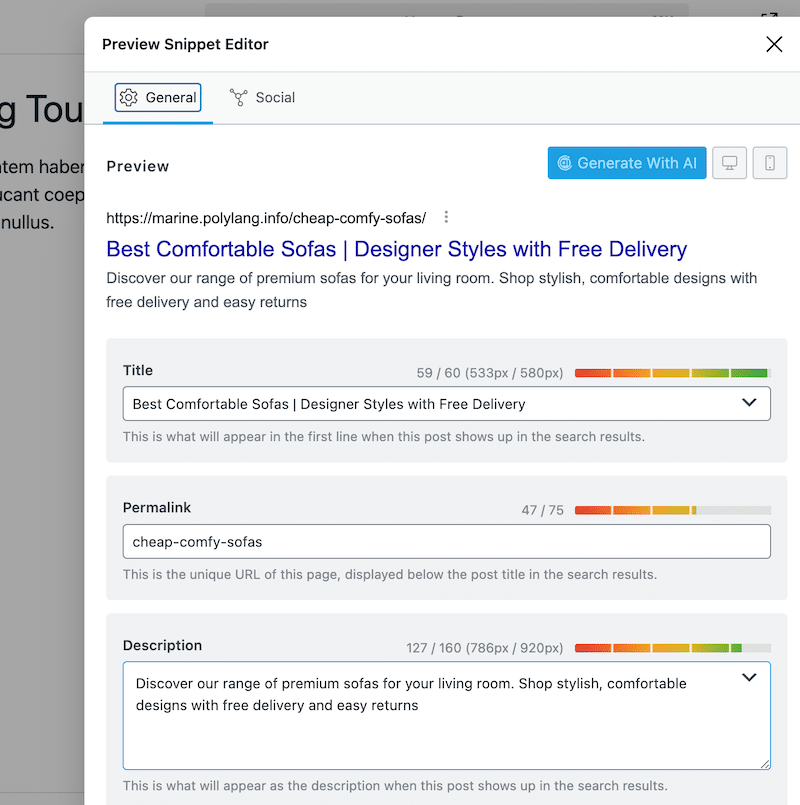 Easy meta tag manager with RankMath – Source: RankMath
Easy meta tag manager with RankMath – Source: RankMath
How to Test Your WordPress Meta Tags
Once you’ve added your meta tags, it’s important to test if they’re correctly implemented and check how search engines read and use them. This step helps ensure there are no errors, such as missing tags, duplicates, or meta tags that are too short or too long.
Best Tools
3 Advanced Strategies for Meta Tags
Meta tags go beyond just titles and descriptions. If you want to take your WordPress SEO optimization to the next level, explore advanced meta tags and structured data with Schema markup and Open Graph. These techniques can help improve your visibility in Google’s rich results or featured snippets (including AI), make your content look better on social media platforms, and provide more context to search engines, which can boost rankings and click-through rates.
1. Schema Markup Integration
Schema markup (or structured data) is a special type of code that tells search engines more about your content. For example, you can use a schema to indicate that a page is a product, recipe, event, article, and more.
Here’s why it matters: Google may feature your content as a rich snippet, showing additional info like reviews, cooking time, or product price, which grabs more attention in search results.
Example: Schema for a recipe
With schema markup like this, your recipe could appear with stars, prep time, or even a photo directly in the Google search result here:
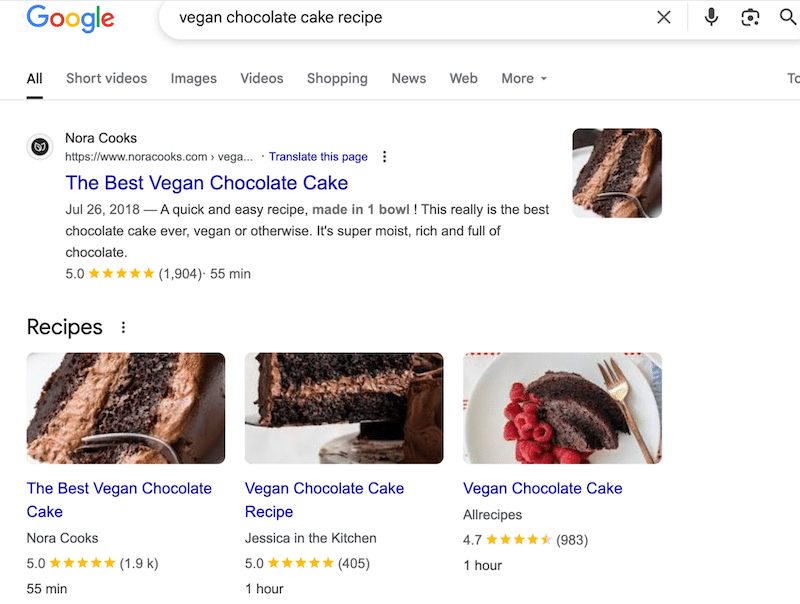 Using Schema markup to improve CTR
Using Schema markup to improve CTR
And here’s the code snippet you can use to add schema markup to your site:
{ “@context”: “https://schema.org/”, “@type”: “Recipe”, “name”: “Vegan Chocolate Cake”, “author”: { “@type”: “Person”, “name”: “Marine” }, “datePublished”: “2025-04-29”, “description”: “A rich and delicious vegan chocolate cake recipe with simple ingredients.”, “cookTime”: “PT45M”, “recipeYield”: “8 servings” }
With an SEO plugin like Rank Math, you can implement schema markup, and you don’t need to touch code. Simply:
- Edit your post/page in WordPress.
- Open the Schema tab in Rank Math in the right sidebar.
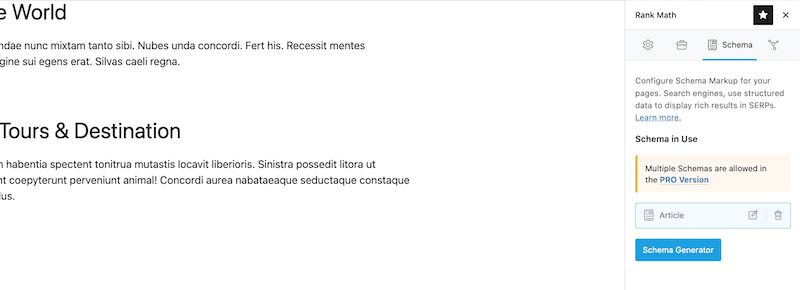 Schema Generator tab – Source: RankMath
Schema Generator tab – Source: RankMath
3. Select the most relevant content type (like “Article” Recipe” or “Product”).
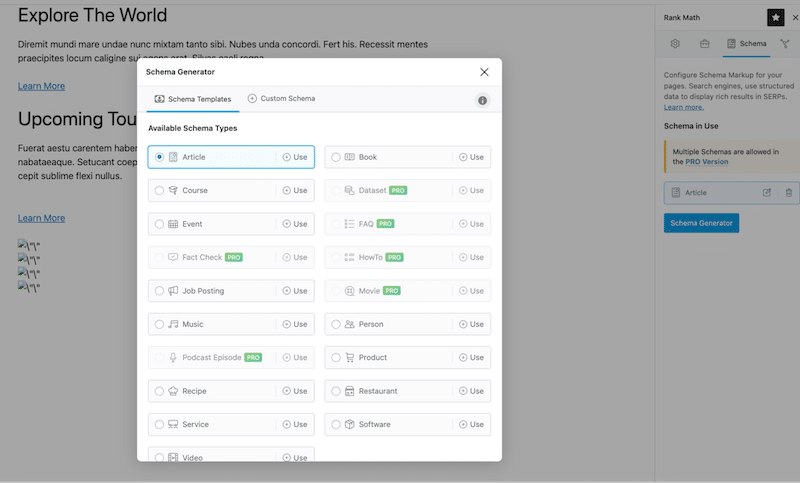 Schema types available without extra coding – Source: RankMath
Schema types available without extra coding – Source: RankMath
- Fill in the fields, and you are done! Rank Math does all the heavy lifting for you.
2. Open Graph Setup for Social Media
Open Graph tags tell social media platforms like Facebook and X how to display your page when it’s shared. Without them, your links may display a random image or no preview at all, which can harm engagement and CTR. With Open Graph tags, you control the title, description, featured image, and the URL shown in the preview.
Here’s a code snippet to implement an Open Graph tag and make your Facebook post look better:
If you don’t want to touch any code, you can use an SEO WordPress plugin. They let you automatically set Open Graph data from your SEO title, description, and featured image. You can also customize the values manually under the Social tab of the Snippet Editor.
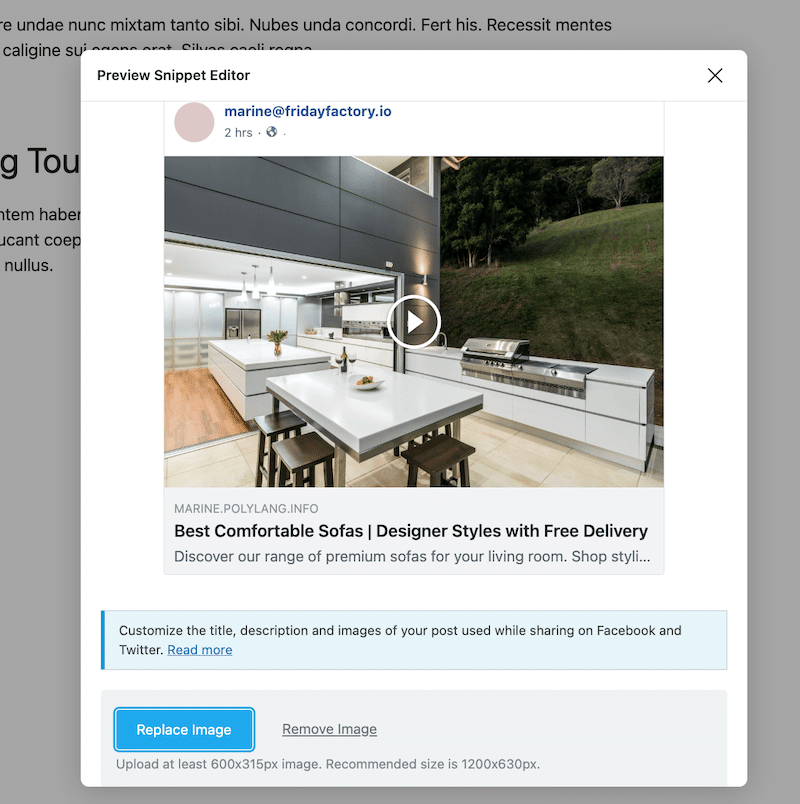 Ensuring that your post looks polished and engaging to improve CTR with Rank Math SEO – Source: My WordPress dashboard
Ensuring that your post looks polished and engaging to improve CTR with Rank Math SEO – Source: My WordPress dashboard
3. Google’s AI Overviews
With Google’s AI Overviews now appearing at the top of many search results, your content may be pulled directly into AI summaries. This raises an important strategic question for your strategy:
️ Do you want your content to be cited by AI (and gain visibility)?
️ Or do you want to protect high-value answers and drive traffic directly to your site?
To decide how much content you want to give “away”, you can use the robot metatag, with advanced directives like:
- max-snippet:[number] – it limits how much text Google can show in search results or AI-generated previews.
Example strategy:
If you run a niche blog or product page with content that answers a specific question, using max-snippet:40 can be a smart middle ground. You’re providing enough information for your site to appear in AI Overviews, but not enough to give away everything, which encourages users to click for the full answer.
How to Edit and Change a Meta Tag in WordPress
You can edit or change a meta tag in WordPress using two methods: with an SEO plugin like Rank Math SEO or Yoast, or by manually editing your theme’s code.
Editing Meta Tags Using a Plugin (Recommended)
This is the easiest and safest way to manage your meta tags, especially if you’re not comfortable editing code.
- Go to your WordPress dashboard.
- Open the page or post where you want to update the meta tag.
- In the right-hand panel or at the bottom of the page, open the SEO metabox and look for the Snippet Editor section.
- Update your meta title or meta description.
- Click Update to save your changes.
Editing Meta Tags Manually on WordPress
If you prefer manual changes and do some changes in the code directly from the editor, follow these steps:
- Backup your site before making changes.
- Go to Appearance > Theme File Editor.
- In the right-hand panel, open the header.php file.
Locate the section and update or add your meta tags like this:
5. Click Update File to save your changes.
Boosting Mobile Rankings with Optimized Meta Tag Settings
With Google’s mobile-first indexing, your site’s mobile usability now has a direct impact on your search rankings. That’s why the viewport meta tag is no longer optional; it’s essential.
The viewport tag tells browsers how to scale and display your website on different screen sizes, especially on mobile devices. Without it, your site might appear zoomed out or broken on phones and tablets.
Here’s the recommended configuration to ensure your content adjusts to the device’s screen, so users don’t have to zoom or scroll sideways. This meta tag must be included in the HTML document’s section:
Note that there are more ways to optimize for mobile SEO — from mobile-friendly design to structured data and speed improvements. Page loading speed on mobile is a ranking factor that should not be overlooked when working on your SEO strategy.
| Hint: The WP Rocket plugin is the easiest way to boost performance on WordPress, help improve your Core Web Vitals, and SEO. It applies 80% of best practices right after activation — including caching, critical image optimization, and code cleanup. |
Customizing Meta Tags According to the Content Types
When it comes to SEO, one size doesn’t fit all. Meta tags should be crafted according to your content type, and you should always keep CTR (Click-Through Rate) in mind. The goal is not just to rank, but to make people want to click on it.
Here are a few techniques on how to adapt your SEO strategy:
Blog Posts
For blog posts, your meta title and meta description should focus on answering a reader’s question, solving a problem, or offering value immediately.
Example:
- Meta title: “How to Prepare for a Flood: 10 Essential Tips”
- Meta description: “Discover expert advice to protect your home and family before, during, and after a flood. Stay safe with our easy checklist.”
You can also use Schema Markup like “Article” or “HowTo” schema to boost your chances of appearing in Google’s featured snippets.
Ecommerce Websites
For ecommerce sites, you want your meta tags to sell, focusing on benefits, urgency, trust, and keywords.
Example:
- Meta title: “Buy Waterproof Basement Systems – Free Consultation | FloodReport”
- Meta description: “Protect your property from flood damage with our top-rated waterproofing solutions. Book your free inspection today.”
Product Schema (price, stock availability, reviews) can make your products stand out in search results with rich snippets and improve your CTR.
Optimize the title and meta description with an SEO plugin (like Rank Math or Yoast), create a unique title of 55–60 characters, placing your keyword at the beginning for more impact. Then, write a 120–155-character description that includes a subtle call to action (e.g., “Learn how…”). On top, if you include a short definition of your keyword in the meta description, there’s a good chance Google will display it!
Vincent Hego, SEO Expert at vincenthego.com
Open Graph Code for Different Social Media Platforms
Open Graph (OG) tags should also adapt depending on where you are sharing. You don’t promote a product the same way on Facebook as you do on LinkedIn:
Example: sharing a product on Facebook vs LinkedIn
Facebook (more casual and emotional tone):
“Tired of soggy basements? Check out our waterproofing solutions and keep your home dry and safe. Get a free consultation today.”
LinkedIn (more professional, storytelling tone):
“After 20 years of helping families protect their homes from flooding, we’re proud to offer the most reliable waterproofing systems on the market. Thanks to our employees, “name” and “name”! Book your free property assessment now and safeguard your future.”
| Hint: OpenGraph and Rich Snippets are part of WordPress SEO best practices and can give you a serious competitive edge both in search engines and on social media. |
Best Practices to Optimize Meta Tags
Now that you know how to add meta tags, here are some WordPress SEO best practices you should follow to create efficient and high-performing meta tags:
7 Best Practices for Meta Tags Description
- Keep your meta titles under 60 characters to make sure they are not cut off in search results.
- Keep your meta descriptions under 155–160 characters for optimal display across devices.
- Use your main target keyword naturally at the beginning of your meta title and description whenever possible.
- Write engaging and clear meta descriptions that make people want to click (focus on your CTR).
- Try to include your unique selling point in your meta title and description.
- Tailor meta tags to each page: your blog posts, WooCommerce product pages, homepage, and category pages should each have unique, optimized meta tags.
- Preview your meta tags on both desktop and mobile devices to ensure they look good on any screen.
Example of a bad meta description for a product page:
“Sofas, couch, living room, free shipping, sofa sale, buy sofas, premium couch, stylish sofas online, comfy sofa cheap.”
Example of a good meta description for a product page:
“Discover our range of premium and comfortable sofas for your living room. Shop stylish designs with free delivery and easy returns.”
The title tag and meta description combo should answer one key question: “What’s in it for me?” This duo is your real storefront in search results — a first impression that makes users want to click… or not. A catchy title grabs attention, but it’s the meta that seals the deal. They should promise a clear benefit, not just stack keywords.
Nelly Kempf, SEO Expert at Nellykempf.com
Best Practices for Robots Meta Tags
The meta robots tag is used to control how search engines crawl and index your page.
Always make sure it’s set to “index” unless you specifically want to hide the page:
Misconfiguring this tag can result in your content not being indexed, which can hurt your traffic and rankings.
The Common Meta Tag Mistakes to Avoid
Here are some common mistakes users make when adding meta tags in WordPress:
Overstuffing Keywords
Trying to force too many keywords into your meta title or description makes it look spammy and unnatural.
Example of stuffing random keywords in meta tags for a product page:
Best Sofas Comfortable Sofas Stylish Sofas Modern Sofas for Sale
Instead, keep it natural and readable:
Best Comfortable Sofas for a Stylish Living Room | Free Delivery
Duplicating Meta Tags
Each page should have a unique meta title and description. If you reuse the same meta description across multiple pages (for example, copying “Shop our comfortable sofas with free delivery” on all category pages), you hurt your SEO performance and confuse search engines.
Make sure to customize the meta description for each page.
Example of a good meta description for the “Comfy Sofas” category page:
“Discover premium comfy sofas that combine style and comfort for your home.”
Example of a good meta description for the “Luxury Sofas” category page:
“Upgrade your living space with our luxury sofa collection — elegant, comfortable, and delivered free to your door.”
| Hint: Google no longer uses keywords from the title tag for ranking but still uses the meta description to understand and rank your page better. |
How to Test if Your Meta Tag Strategy is Actually Working
Now that you know how to add meta tags to WordPress, write impactful descriptions, and avoid common mistakes, how can you make sure your strategy is actually working?
With SEO, it’s not just “set and forget.” You need to try, test, measure, and repeat until you see real improvements in traffic and engagement. Here’s how to measure the performance of your meta tags:
1. Analyze Click-Through Rates (CTR)
CTR refers to the percentage of users who click on your site in the search results. It shows how effective your title and meta description are in convincing people to visit your site. Here’s the CTR formula:
CTR = (Clicks ÷ Impressions) × 100
| Hint: Some plugins like Rank Math or All in One SEO let you access this data directly inside your WordPress dashboard via their analytics integration with Google Search Console. |
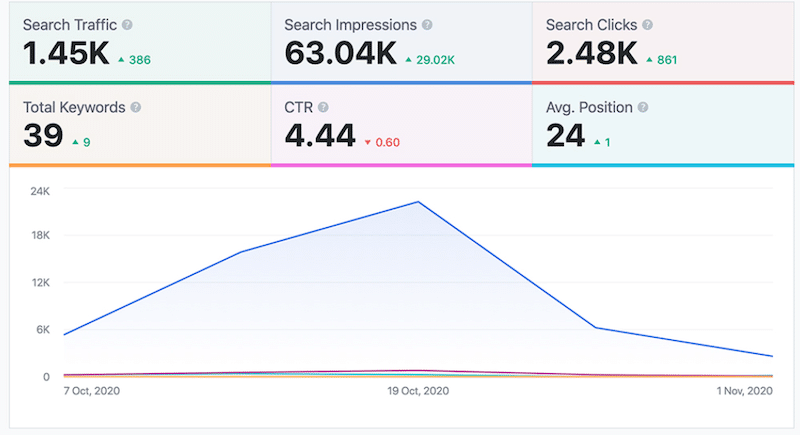 Example of CTR – Source: RankMath SEO plugin
Example of CTR – Source: RankMath SEO plugin
2. A/B Testing Meta Tags
A/B testing helps you test different meta titles and descriptions to see which version performs better. Here’s an example of an approach you can take for your site:
- Week 1: Use Meta Title A + Description A, with the following marketing angle: you are the leader in the market.
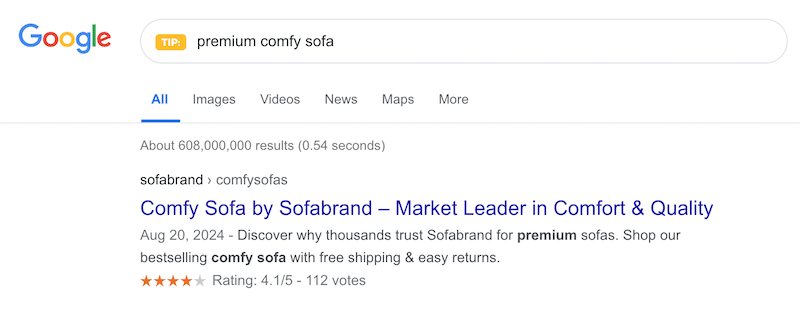 A/B testing meta tags: scenario A – Source: WP Rocket
A/B testing meta tags: scenario A – Source: WP Rocket
- Week 2: Use Meta Title B + Description B, with the following marketing angle: you create a sense of urgency.
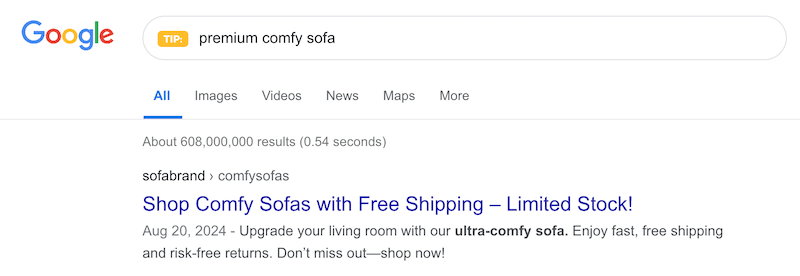 A/B testing meta tags: scenario B – Source: WP Rocket
A/B testing meta tags: scenario B – Source: WP Rocket
After two weeks, compare the CTR, or number of clicks, to see which one performs better. This allows you to adapt your copywriting to what resonates with your audience and niche.
Wrapping Up
Meta tags are one of the few direct communication tools between your WordPress site and search engines.
- They tell Google what your page is about.
- They provide important context that can help boost your rankings.
- They are like a sales pitch for users to convince them to visit your site.
But don’t stop there — site speed also plays a big role in SEO. Use WP Rocket, the easiest and most powerful WordPress performance plugin. Your website will get an instant speed boost right upon activation.
Optimizing your meta tags and improving your site speed with WP Rocket is a powerful combo for better rankings. Give it a try, and you don’t take any risks with the 14-day money-back guarantee.
